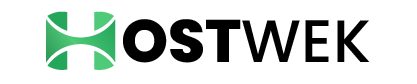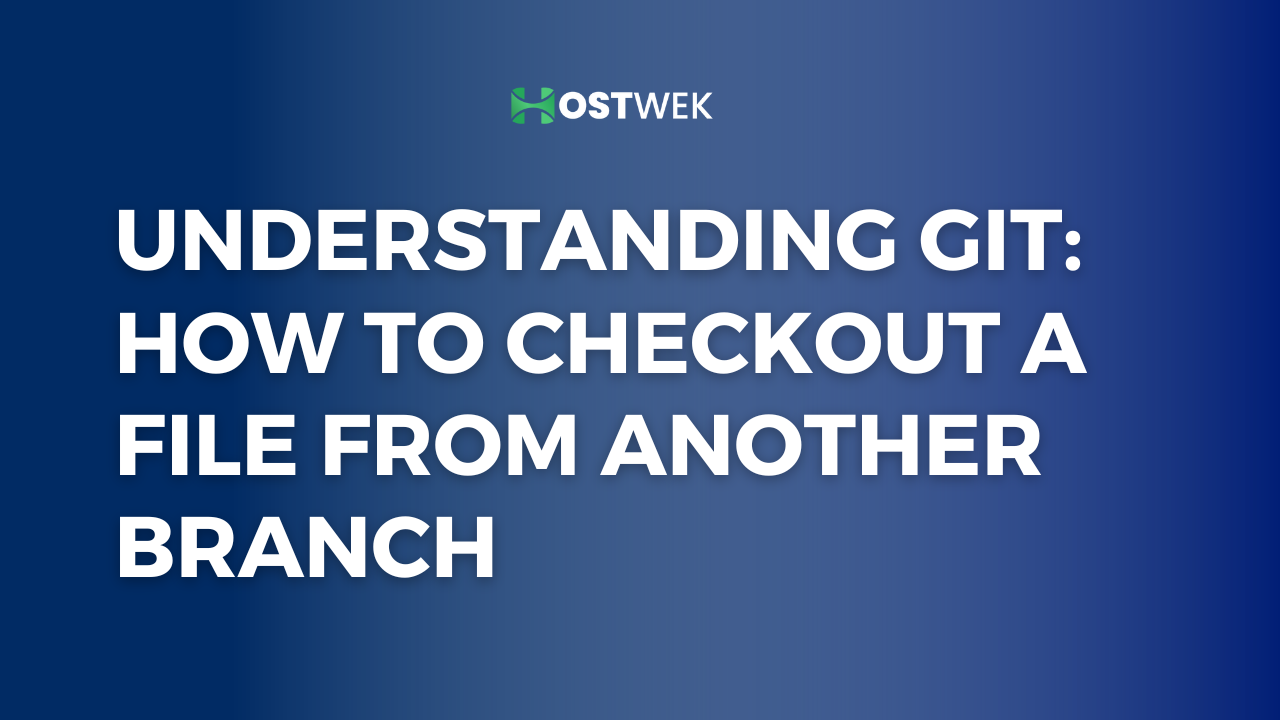In the dynamic world of collaborative software development, Git is a robust version control system. Its application goes far beyond just code management. It extends into various projects where detailed versioning and team collaboration are key.
Git operates on a distributed model. It empowers developers to work simultaneously. They have complete repository copies on their local machines. This article explores Git’s core functionalities. It has a special focus on the checkout command and its role in managing file-level changes across different branches.
Git: A Versatile Tool for Recording and Managing Changes
The git command is an integral part of modern version control. It enables you to track changes over time. This feature is crucial for recalling specific file versions later. It promotes a structured approach to project development.
Linus Torvalds developed Git for Linux kernel development. Its flexibility extends well beyond coding. It’s applicable in any project where version control and collaborative work are essential.
Git’s distributed nature allows many contributors to work on various project files simultaneously. It doesn’t rely on a centralized server. Each developer maintains a complete repository history, enhancing collaboration efficiency.
Commits in Git are like milestones, marking project changes over time. Branches help independent development streams, converging through Git’s efficient merge process. This system excels at handling branch differences and resolving conflicts.
Branching in Git: A Path to Efficient Development
Branches in Git are essentially separate development paths within a project. They enable you to work on different features, bug fixes, or experiments without disrupting the main codebase. Creating a branch is akin to duplicating your project, allowing for isolated changes.
As projects grow and more developers join, branches become increasingly important. They provide a way to segregate different development efforts. For example, feature additions and bug fixes. They continue to be integrated until they’re ready.
The Role of the Git Checkout Command
The git checkout command is versatile. Users utilize it to switch between branches, restore files, and explore different commits. Its functionality varies based on the provided arguments.
Common uses of git checkout include:
Switching Branches:
git checkout branch_nameswitches you to a different branch.
Creating and Switching to New Branches:
git checkout -b new_branchcreates and switches to a new branch.
Undoing Uncommitted Changes:
git checkout -- file_namediscards uncommitted changes in a file, reverting it to its last committed state.
Selective Integration Using Git Checkout
Selective file integration from one branch to another is a common practice. This method is particularly useful in scenarios where developers are working on different aspects of a project but need to synchronize specific file changes.
For example, consider a scenario where two developers are working on separate branches – one on a new feature and the other on a bug fix. Both might require updates from a commonly modified file. Using git checkout, they can selectively integrate the shared file changes into their respective branches, ensuring synchronized development.
How to Checkout a Single File from Another Branch
The process involves:
1. Switching to the target branch:
git switch branch_to_copy_file_to- Using the checkout command to pull the file:
git checkout branch_name -- file_pathIt’s possible to pull files from a specific commit using its hash instead of a branch. Use to find the commit hash, then replace the branch name in the checkout command with this hash.
git log branch_nameAfter pulling the file, it’s good practice to run
git statusto confirm the action. Then, finalize the process by committing the changes with
git commitGit’s Role in Collaborative Development
In the complex arena of collaborative software development, Git’s versatility and powerful version control capabilities are indispensable. The git checkout command, a critical tool in Git’s arsenal, provides developers with the flexibility to navigate through different development paths and integrate changes at a granular level.
This exploration of file-level management within branches highlights how Git’s sophisticated version control system enhances developers’ control and efficiency in their projects.